Import your Brewtoad files into Brewer’s Friend- Quickly and Easily!
Tuesday, January 8th, 2019Exporting recipes from Brewtoad, or any type of *.xml file, and into Brewer’s Friend is simple and straightforward. When you are on the Brewtoad website, you can export the recipes one at a time easily. However, that could be very tedious, so you could try using this technique for exporting all of them found on here: https://www.reddit.com/r/Homebrewing/comments/a4lx1v/brewtoadcom_is_shutting_down_at_the_end_of_the/ebg48iu/?sort=new
Please be advised that we did not write that script, so please be cautious in trying it.
Brewer’s Friend accepts both *.bsmx (Beersmith) and the *.xml file formats, so you can import ANY .xml files into Brewer’s Friend from other software programs or from recipes on the internet that have an .xml or *bsmx file type. Once you export your recipes, save to your computer or in a dropbox if you have a very large number of recipes. It’s a good idea to save it to your desktop, for ease in finding it again.
Then, to import your recipes into Brewer’s Friend, just open your internet browser, and go to Brewersfriend.com. 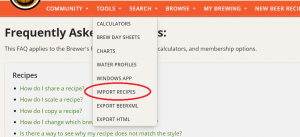
Log into your account, and choose “Tools” in the orange tool bar.
Then choose “Import Recipes” in the dropdown.
A screen will appear, telling you to choose a file, or to drag it into the box.
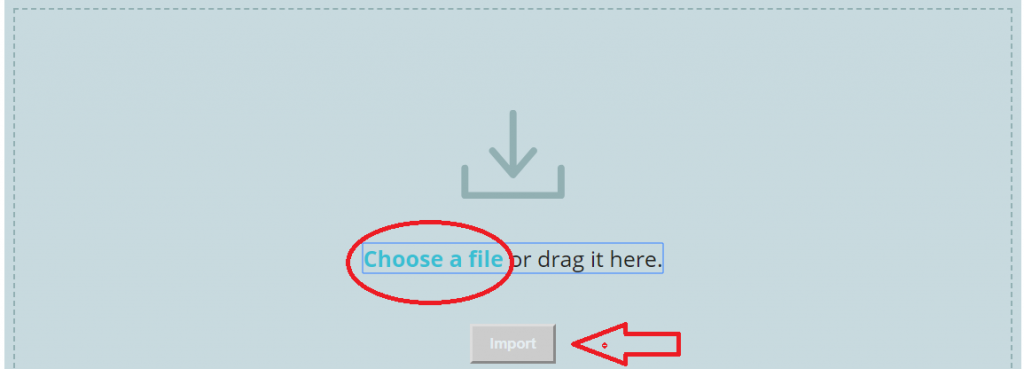
You also have a choice about what to do with ingredients in the recipe that may not have an exact match in Brewer’s Friend. When importing from Beersmith or Brewtoad (or many other programs), the bottom box should be checked, as this will allow those unmatched items to be listed in your recipe:
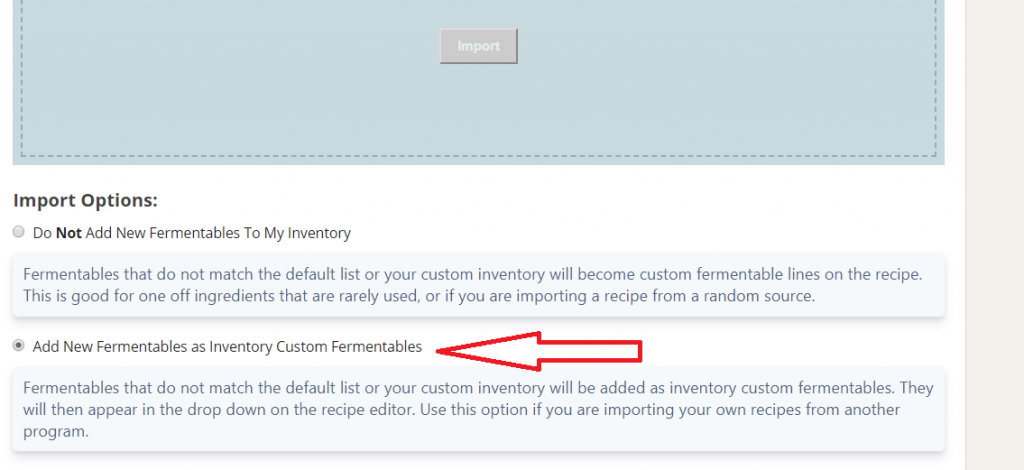
When you have made your selection here, scroll back up a little and once you have chosen the file(s) to import, click “import”.
When the import is finished, the new recipes will be listed in 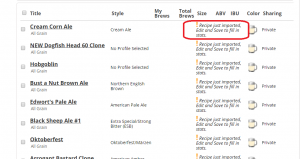 your dashboard under “My Recipes”.
your dashboard under “My Recipes”.
You’ll see that a notice will say: “! Recipe just imported, Edit and Save to fill in stats.”
Click on the title of the first recipe you wish to save in Brewer’s Friend. Then, click “edit” on the right side near the top of the screen.

That will bring up the full recipe and here you can save it. You can also choose whether to make this recipe public (shared) or private by moving the slider (see below).
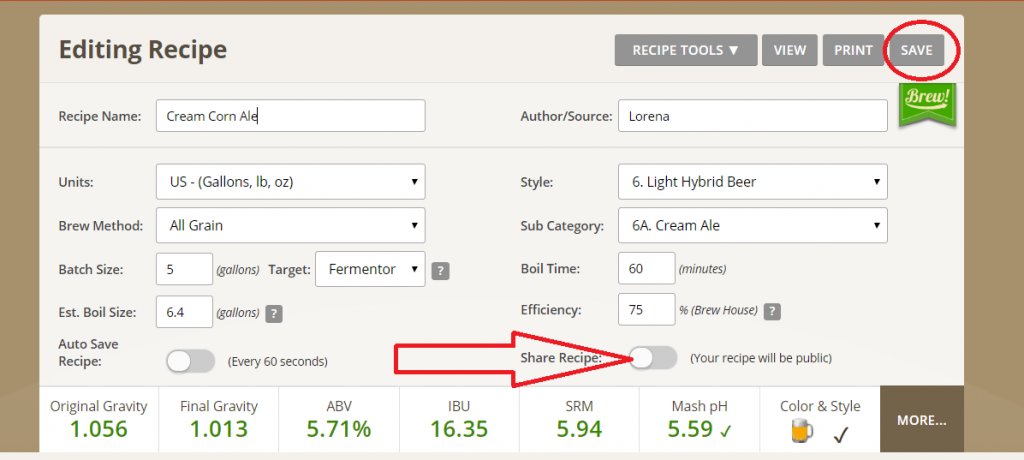
Once you click save, this recipe will be in “My Recipes” in Brewer’s Friend as one of your regular recipes.
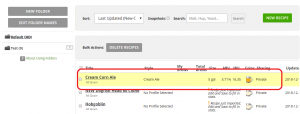
That’s all there is to it! It’s quick, easy, and enables you to keep your entire collection of recipe files on our cloud. Cheers!


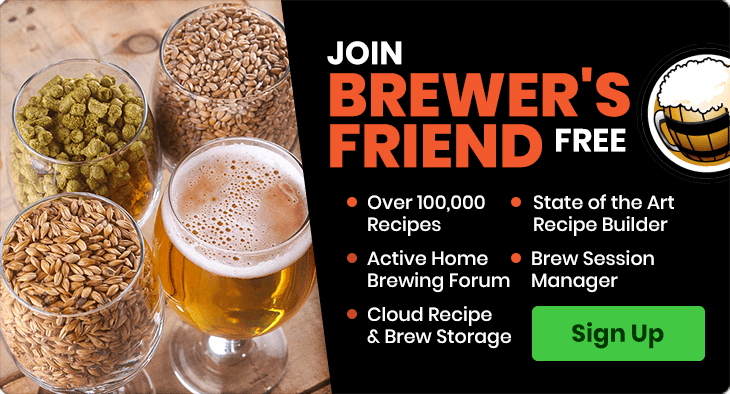

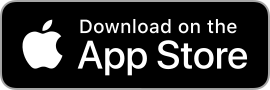

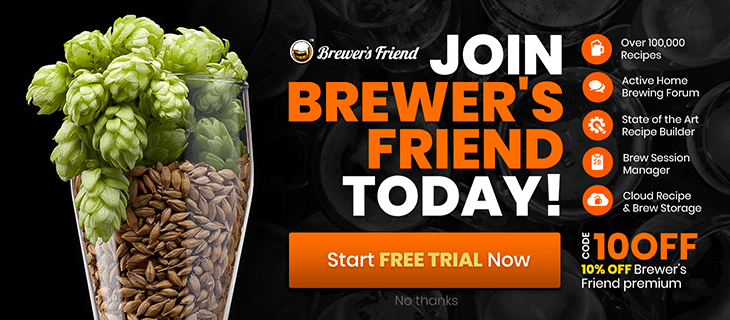
Sorry, comments for this entry are closed at this time.